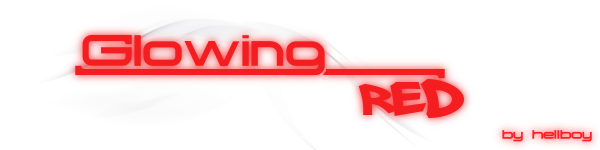[GUIDE] Build RYL2 Server (Not Fully Working)
2 posters
MMORPG Discussion :: MMORPG :: RYL2
Page 1 of 1
![[GUIDE] Build RYL2 Server (Not Fully Working) Empty](https://2img.net/i/empty.gif) [GUIDE] Build RYL2 Server (Not Fully Working)
[GUIDE] Build RYL2 Server (Not Fully Working)
First of all, this guide is to provide you with basic setup of the server, getting it all working, your DemonSetup, inserting databases, etc. In NO way am I an experty in this, but with a help from FRIEND's i tried. It is INCOMPLETE, meaning, I have NOT gotten it to fully work yet, but I have gotten as far as the login screen. I try to login, but it gives me 'Server Error'. If you get that, it is beyond my / my friend's knowledge of how to fix, because I have spent a few days trying to figure it out. Someone apparently messed up the database files, so we have to reconstruct it. If anyone know what the problem's & already FIXED it up, be kind to post the SOLUTION here...
______________________________________________________________________
First off, you will need the server files:
Download RYL2 v1700 Server Files: Click HERE
Secondly, you will need either Windows SQL Server 2000 (SP4) or Windows SQL Server 2005.
(Note: These are ALL evaluation versions)
Download Microsoft SQL 2005 : Click HERE
Download MSSQL 2000 : Click HERE
Download MSSQL 2000 (SP 4) : Click HERE
If you choose to install MSSQL 2000, install it first, then the service pack.
(Note: Install it in Mixed Mode, setting up a username and password so you can access it later. Remember your password.)
Ok, now that we have the Server Files downloaded, lets go ahead and extract them all to your desktop. Inside your folder, you will see another archive called comdatabase. Create a new folder in the directory you are in, and name it comdatabase and extract all the files from the comdatabase archive into that folder.
Next, Go to your SQL Manager (Enterprise Manager for 2000, or SQL Server Management Studio for 2005) and go ahead and click all the '+' signs until you get to a folder called Databases. There are different ways to do this for 2005 and 2000. (In 2005, it just logs right in and displays it automatically.)
_____________________________[ MSSQL 2000 ]____________________________
Read RYL 1 Server Guide on how to add a New Database and restore tables. You do the same thing, except you name everything just as they are in your comdatabase folder. Ex:
Create a New Database, name it AdminTool. Keep making new ones using the same names as they are files. Continue along with (CASE SENSITIVE, use exactly as put here):
CharDelHistory
Part2_Zodiac
pay_gamemyth
RYLBillingDB_LOG
youxiCard
youxiuser
Follow RYL1 Server Guide steps to restore the databases, replacing the names with the appropriate ones listed here.
Then you need to add data sources, ODBC...not sure why, but it's what RYL1 server guide said to do....just name them appropriately using the username sa and password the one you entered upon install of MSSQL 2000.
________________________________[ MSSQL 2005 ]_________________________
This is the version that I have, and I will explain how to add/restore databases.
By now, I assume you have logged in and you see a folder called 'Databases'. Click the + sign next to it, and you should see a list of databases currently on your server. On the databses folder name...
Right-Click -> New Database
Name it AdminTool. Then click ok.
Right-Click -> New Database
Name it CharDelHistory. Then click ok.
Right-Click -> New Database
Name it Part2_Zodiac. Then click ok.
Right-Click -> New Database
Name it pay_gamemyth. Then click ok.
Right-Click -> New Database
Name it RYLBillingDB_LOG. Then click ok.
Right-Click -> New Database
Name it youxiCard. Then click ok.
Right-Click -> New Database
Name it youxiuser. Then click ok.
There should be a total of 7 new databases created now.
Now on the AdminTool database, Right-Click -> Tasks -> Restore -> Database.
Where it says 'From Device:', make sure it is checked, or selected if you will. From there click the button with the '...'. Then, a window should come up. Click 'Add'. On the botom of the screen that popped up, click on 'Files of Type', and make sure it says All Files(*), or you will not be able to see your database backups to restore. Navigate yourself through there to your folder where you saved the serverfiles to. Inside the Server Files folder, go to the comdatabase folder and select the file named 'AdminTool'. Then click 'Ok'. Click 'Ok' again, and you should be at the screen you started at, except there is a file in thelist. Check the file that appeared, then on the left, click 'Options'. The first checkbox that says 'Overwrite the existing database', should be checked. After it is, go ahead and click 'Ok' on the bottom right. It should take a couple seconds, but that is how you will get all the info in all of the databases we created. Just keep doing it for each individual database, matching it up with the correct name for the restore database.
__________________________[ Setting up Server Files ]______________________
Now, unless you understand Japanese (Taiwan or w.e the language is), I suggest you get an english translation of the Server Setup. Download it here:
http://forum.ragezone.com/attachment...r?d=1150679491
Now, go back to your Server files directory (the one we extracted earlier to the desktop) and replace that exe with the one in the server files directory. It's now english and much easier to read =P
Now, double click the server setup, and a screen should popup, in nice english.
Login Tab:
Least Version: put in 1700
Patch Address: Your IP
Auth Tab:
ServerType: YouxiLandAuth
Server Group: 5=5
DB Agent Address: Your IP
Leave all checkboxes unchecked.
Click 'DataSource Config':
DB Type: MSSQL
DB Address: Your IP
DB Name: youxiuser
DB Username: sa
DB Password: Your Password
Click 'ok'.
Click 'AdminTool Config':
DB Type: MSSQL
DB Address: Your IP
DB Name: AdminTool
DB Username: sa
DB Password: Your Password
Click 'ok'.
Game Tab
Zone Count should be 3, so click 'Add' until it goes up to three.
Zone: 5=Malaysia
Current selection: make it Zone Count 1.
Server Group: 5=5
Server Zone: Zone8 (Caernarvon)
DB Agent Address: Your IP
LogServer Address: Your IP
ChatServer Address: Your IP
Exp Rate: any # you wish, mines at 5000
Drop Rate: any # you wish, mines at7000
Min Fame: 0
Max Fame: any # you wish, mines at 90000
Limit User Number (BattleGround): Any # you wish, mine is at 50
Repeat those steps for each zone under the Game tab, except on the server Zone select, change zone count 2 to Zone 12 (Almighty Ground) and zone count 3 to Zone 14 (Prison)
Agent Tab
Server Group: 5=5
Nation: 1=Taiwan
Server Type: Part1
BillingType: JapanBilling
Version: Your version that you want, mine is 1700
Sum Check: Since mine is 1700, my checksum is 0x414CA637, but you need to get a different one if you are using a diff version.
Patch Address: Your IP
UID Server Address: Your IP
Click 'Game DB Config':
DB Type: MSSQL
DB Address: Your IP
DB Name: Part2_Zodiac
DB Username: sa
DB Password: Your Password
Click 'ok'.
Server Group: 5
Battle Ground: 0
Keeper Tab
Check 'Free Mode'
Server Type: JapanBilling
HanUnitedBillingAddress: Your IP
Click 'Keeper DB Config':
DB Type: MSSQL
DB Address: Your IP
DB Name: pay_gamemyth
DB User: sa
DB Password: Your Password
Click 'ok'.
Log And Chat Tab
Click 'Log DB Config':
DB Type: MSSQL
DB Address: Your IP
DB Name: youxiCard
DB User: sa
DB Password: Your Password
Click 'ok'.
Under Chat Server:
Server Group: 5=5
Server Channel: CH1
Agent Server Address: Your IP
Click 'AdminTool DB Config':
DB Type: MSSQL
DB Address: Your IP
DB Name: AdminTool
DB User: sa
DB Password: Your Password
Click 'ok'.
Click Menu -> Save Config
Exit.
_______________________[ Setting up GameServer.exe ]______________________
As mentioned before, a way to start every map on its own server is this. Go to your 'Release' folder. Copy RylGameServer.exe twice. You should have 2 copies of it in that directory now. Rename one of them to 'RylGameserver2.exe', then the other one to 'RylGameServer3.exe'. There should be an icon in that folder called 'map12', Right-Click -> Properties. Under 'Traget, change 'RylGameServer.exe' to 'RylGameServer2.exe'. Click 'Ok'. There should be an icon in that folder called 'map14', Right-Click -> Properties. Under 'Traget, change 'RylGameServer.exe' to 'RylGameServer3.exe'. Click 'Ok'.
_______________________[ Setting up Server Configs ]_______________________
Navigate to the 'Release\Script\Server' directory. There, you will find several files. From what I know is this: Any usernames entered into the 'account/txt' file, that means they are banned.
Open 'ServerGroup.txt' in NotePad. Create 7 lines worth of names. Ex:
Demon
Demon1
Demon2
Demon3
Demon4
Demon5
Demon6
File -> Save
Assuming you have entered all values in correctly, and you have no firewall up, ports are forwarded, your SQL server is setup correctly, you should be able to start up all your servers in the release folder. I have found that starting them up in a certain order will prov better in the way they connect with eachother. Go to your 'Release' folder and do this starting order:
RylLoginServer.exe
RylUIDServer.exe
RylDBAgentServer.exe
RylAuthServer.exe
RylChatServer.exe
Then proceed to double clicking your map8, map12, and map14 icons. You should see a total of 8 icons in your toolbar.
(Note: In my experience, RylUIDServer.exe does not lke to start up right away. Keep trying until you get the icon to show up in your sys tray.
Last step, on your tray, you should seee your LoginServer icon first. Right click it, and the second arrow up, select the option in there. (Sorry, don't know how to read little squares lol.) That means it is allowing people to conect to the login server, and it is now ready to be logged in.
Your Server is now able to be logged in to!
________________________[ Creating User Accounts ]________________________
Open up Enterprise Manager, or MSSQL Server Manage Tool, and naviagate yourself to the youxiuser database. Click on Tables, and on the table called 'usertbl' Right Click -> Open Table (For 2005) or Right-Click -> Return All Rows (For 2000). A new screen will show up. Click on the field called 'account' and put in your desired account name, and click on the field called 'passwd' and enter your desired password. It should automatically save after closing the window. That is how you create a login. =)
(Note: You cannot edit the UID, as it is an Auto Increment field)
_____________________________[ DemonSetup.ini ]_________________________
Here is my DemonSetup.ini for you guys, this is how I got it working after trying for several days.
[LoginServer]
ServerID=0
PingCheck=0
AloneMode=0
LeastPatchVer=1703
PatchAddr=YOURIPHERE
[AuthServer]
ServerID=1
AuthType=2
DBAgentAddr=YOURIPHERE
PingCheck=0
KoreanLangCheck=0
BattleServerAuth=0
TestGroupAuth=0
SupressCharCreate=0
SupressCharDelete=0
AuthDBType=MSSQL
AuthDBAddr=YOURIPHERE
AuthDBName=youxiuser
AuthDBUser=sa
AuthDBPass=YOURPASSHERE
AdminToolDBType=MSSQL
AdminToolDBAddr=YOURIPHERE
AdminToolDBName=AdminTool
AdminToolDBUser=sa
AdminToolDBPass=YOURPASSHERE
[Zone_ETC]
GameServerNation=5
BattleServerGroup=0
ZoneCount=3
[DBAgentServer]
ServerID=3
ServerType=22
BillingType=3
NationType=5
ClientVersion=1703
PatchAddress=YOURIPHERE
LoginServerAddr=YOURIPHERE
UIDServerAddr=YOURIPHERE
CheckSum=0x414CA637
LimitServerGroupUserNum=6000
LimitBattleUser=6000
PingCheck=0
AdminIPCheck=0
BattleServer=0
GameDBType=MSSQL
GameDBAddr=YOURIPHERE
GameDBName=Part2_Zodiac
GameDBUser=sa
GameDBPass=YOURPASSHERE
Part1UnifiedAgentAddr=
RestrictedPart1ToPart2Level=
MaxTransferCharNum=
Part2SelectableUnifiedServerNum=0
[UIDServer]
FreeCheck=1
IgnoreFlag=1
BillingType=3
HanUnitedBillingAddr=YOURIPHERE
HanUnitedBillingPort=
BillingDBType=MSSQL
BillingDBAddr=YOURIPHERE
BillingDBName=pay_gamemyth
BillingDBUser=sa
BillingDBPass=YOURPASSHERE
[LogServer]
LogDBType=MSSQL
LogDBAddr=YOURIPHERE
LogDBName=youxiCard
LogDBUser=sa
LogDBPass=YOURPASSHERE
[ChatServer]
ServerID=7
PingCheck=0
UserIPCheck=0
DBAgentAddress=YOURIPHERE
AdminToolDBType=MSSQL
AdminToolDBAddr=YOURIPHERE
AdminToolDBName=AdminTool
AdminToolDBUser=sa
AdminToolDBPass=YOURPASSHERE
[Zone_1200]
ServerID=201326594
PingCheck=0
SpeedHackCheck=0
LotteryEvent=0
LevelUpEvent=0
DeathPenaltyEvent=0
DBAgentServerAddr=YOURIPHERE
LogServerAddr=YOURIPHERE
ChatServerAddr=YOURIPHERE
ExpRate=5000
DropRate=7000
FameMin=1
FameMax=20
BattleUserLimit=3000
SetCount=1
[Zone_0800]
ServerID=134217730
PingCheck=0
SpeedHackCheck=0
LotteryEvent=0
LevelUpEvent=0
DeathPenaltyEvent=0
DBAgentServerAddr=YOURIPHERE
LogServerAddr=YOURIPHERE
ChatServerAddr=YOURIPHERE
ExpRate=5000
DropRate=7300
FameMin=0
FameMax=90000
BattleUserLimit=50
SetCount=2
[Zone_1400]
ServerID=234881026
PingCheck=0
SpeedHackCheck=0
LotteryEvent=0
LevelUpEvent=0
DeathPenaltyEvent=0
DBAgentServerAddr=YOURIPHERE
LogServerAddr=YOURIPHERE
ChatServerAddr=YOURIPHERE
ExpRate=5000
DropRate=7300
FameMin=0
FameMax=90000
BattleUserLimit=50
SetCount=3
Save this file into C:\WINDOWS folder.
________________________________[ NOTED ]_____________________________
If ANYONE here knows how to get it fully working, please provide the details on how to get it working. As soon as we can get all the errors fixed, I can finish this guide. This guide, again, is most likely not perfect. If you see any mistakes, or typos, or anything that needs to be fixed, please PM me and tell me where to fix it. I'll credit ya. Thanks for reading, and I hope you guys have the same 'Luck' as I did.
p/s : I was using v1700 file server...
If u all wanna other version just change some in the DemonSetup with ur file server verison... Good Luck...
______________________________________________________________________
First off, you will need the server files:
Download RYL2 v1700 Server Files: Click HERE
Secondly, you will need either Windows SQL Server 2000 (SP4) or Windows SQL Server 2005.
(Note: These are ALL evaluation versions)
Download Microsoft SQL 2005 : Click HERE
Download MSSQL 2000 : Click HERE
Download MSSQL 2000 (SP 4) : Click HERE
If you choose to install MSSQL 2000, install it first, then the service pack.
(Note: Install it in Mixed Mode, setting up a username and password so you can access it later. Remember your password.)
Ok, now that we have the Server Files downloaded, lets go ahead and extract them all to your desktop. Inside your folder, you will see another archive called comdatabase. Create a new folder in the directory you are in, and name it comdatabase and extract all the files from the comdatabase archive into that folder.
Next, Go to your SQL Manager (Enterprise Manager for 2000, or SQL Server Management Studio for 2005) and go ahead and click all the '+' signs until you get to a folder called Databases. There are different ways to do this for 2005 and 2000. (In 2005, it just logs right in and displays it automatically.)
_____________________________[ MSSQL 2000 ]____________________________
Read RYL 1 Server Guide on how to add a New Database and restore tables. You do the same thing, except you name everything just as they are in your comdatabase folder. Ex:
Create a New Database, name it AdminTool. Keep making new ones using the same names as they are files. Continue along with (CASE SENSITIVE, use exactly as put here):
CharDelHistory
Part2_Zodiac
pay_gamemyth
RYLBillingDB_LOG
youxiCard
youxiuser
Follow RYL1 Server Guide steps to restore the databases, replacing the names with the appropriate ones listed here.
Then you need to add data sources, ODBC...not sure why, but it's what RYL1 server guide said to do....just name them appropriately using the username sa and password the one you entered upon install of MSSQL 2000.
________________________________[ MSSQL 2005 ]_________________________
This is the version that I have, and I will explain how to add/restore databases.
By now, I assume you have logged in and you see a folder called 'Databases'. Click the + sign next to it, and you should see a list of databases currently on your server. On the databses folder name...
Right-Click -> New Database
Name it AdminTool. Then click ok.
Right-Click -> New Database
Name it CharDelHistory. Then click ok.
Right-Click -> New Database
Name it Part2_Zodiac. Then click ok.
Right-Click -> New Database
Name it pay_gamemyth. Then click ok.
Right-Click -> New Database
Name it RYLBillingDB_LOG. Then click ok.
Right-Click -> New Database
Name it youxiCard. Then click ok.
Right-Click -> New Database
Name it youxiuser. Then click ok.
There should be a total of 7 new databases created now.
Now on the AdminTool database, Right-Click -> Tasks -> Restore -> Database.
Where it says 'From Device:', make sure it is checked, or selected if you will. From there click the button with the '...'. Then, a window should come up. Click 'Add'. On the botom of the screen that popped up, click on 'Files of Type', and make sure it says All Files(*), or you will not be able to see your database backups to restore. Navigate yourself through there to your folder where you saved the serverfiles to. Inside the Server Files folder, go to the comdatabase folder and select the file named 'AdminTool'. Then click 'Ok'. Click 'Ok' again, and you should be at the screen you started at, except there is a file in thelist. Check the file that appeared, then on the left, click 'Options'. The first checkbox that says 'Overwrite the existing database', should be checked. After it is, go ahead and click 'Ok' on the bottom right. It should take a couple seconds, but that is how you will get all the info in all of the databases we created. Just keep doing it for each individual database, matching it up with the correct name for the restore database.
__________________________[ Setting up Server Files ]______________________
Now, unless you understand Japanese (Taiwan or w.e the language is), I suggest you get an english translation of the Server Setup. Download it here:
http://forum.ragezone.com/attachment...r?d=1150679491
Now, go back to your Server files directory (the one we extracted earlier to the desktop) and replace that exe with the one in the server files directory. It's now english and much easier to read =P
Now, double click the server setup, and a screen should popup, in nice english.
Login Tab:
Least Version: put in 1700
Patch Address: Your IP
Auth Tab:
ServerType: YouxiLandAuth
Server Group: 5=5
DB Agent Address: Your IP
Leave all checkboxes unchecked.
Click 'DataSource Config':
DB Type: MSSQL
DB Address: Your IP
DB Name: youxiuser
DB Username: sa
DB Password: Your Password
Click 'ok'.
Click 'AdminTool Config':
DB Type: MSSQL
DB Address: Your IP
DB Name: AdminTool
DB Username: sa
DB Password: Your Password
Click 'ok'.
Game Tab
Zone Count should be 3, so click 'Add' until it goes up to three.
Zone: 5=Malaysia
Current selection: make it Zone Count 1.
Server Group: 5=5
Server Zone: Zone8 (Caernarvon)
DB Agent Address: Your IP
LogServer Address: Your IP
ChatServer Address: Your IP
Exp Rate: any # you wish, mines at 5000
Drop Rate: any # you wish, mines at7000
Min Fame: 0
Max Fame: any # you wish, mines at 90000
Limit User Number (BattleGround): Any # you wish, mine is at 50
Repeat those steps for each zone under the Game tab, except on the server Zone select, change zone count 2 to Zone 12 (Almighty Ground) and zone count 3 to Zone 14 (Prison)
Agent Tab
Server Group: 5=5
Nation: 1=Taiwan
Server Type: Part1
BillingType: JapanBilling
Version: Your version that you want, mine is 1700
Sum Check: Since mine is 1700, my checksum is 0x414CA637, but you need to get a different one if you are using a diff version.
Patch Address: Your IP
UID Server Address: Your IP
Click 'Game DB Config':
DB Type: MSSQL
DB Address: Your IP
DB Name: Part2_Zodiac
DB Username: sa
DB Password: Your Password
Click 'ok'.
Server Group: 5
Battle Ground: 0
Keeper Tab
Check 'Free Mode'
Server Type: JapanBilling
HanUnitedBillingAddress: Your IP
Click 'Keeper DB Config':
DB Type: MSSQL
DB Address: Your IP
DB Name: pay_gamemyth
DB User: sa
DB Password: Your Password
Click 'ok'.
Log And Chat Tab
Click 'Log DB Config':
DB Type: MSSQL
DB Address: Your IP
DB Name: youxiCard
DB User: sa
DB Password: Your Password
Click 'ok'.
Under Chat Server:
Server Group: 5=5
Server Channel: CH1
Agent Server Address: Your IP
Click 'AdminTool DB Config':
DB Type: MSSQL
DB Address: Your IP
DB Name: AdminTool
DB User: sa
DB Password: Your Password
Click 'ok'.
Click Menu -> Save Config
Exit.
_______________________[ Setting up GameServer.exe ]______________________
As mentioned before, a way to start every map on its own server is this. Go to your 'Release' folder. Copy RylGameServer.exe twice. You should have 2 copies of it in that directory now. Rename one of them to 'RylGameserver2.exe', then the other one to 'RylGameServer3.exe'. There should be an icon in that folder called 'map12', Right-Click -> Properties. Under 'Traget, change 'RylGameServer.exe' to 'RylGameServer2.exe'. Click 'Ok'. There should be an icon in that folder called 'map14', Right-Click -> Properties. Under 'Traget, change 'RylGameServer.exe' to 'RylGameServer3.exe'. Click 'Ok'.
_______________________[ Setting up Server Configs ]_______________________
Navigate to the 'Release\Script\Server' directory. There, you will find several files. From what I know is this: Any usernames entered into the 'account/txt' file, that means they are banned.
Open 'ServerGroup.txt' in NotePad. Create 7 lines worth of names. Ex:
Demon
Demon1
Demon2
Demon3
Demon4
Demon5
Demon6
File -> Save
Assuming you have entered all values in correctly, and you have no firewall up, ports are forwarded, your SQL server is setup correctly, you should be able to start up all your servers in the release folder. I have found that starting them up in a certain order will prov better in the way they connect with eachother. Go to your 'Release' folder and do this starting order:
RylLoginServer.exe
RylUIDServer.exe
RylDBAgentServer.exe
RylAuthServer.exe
RylChatServer.exe
Then proceed to double clicking your map8, map12, and map14 icons. You should see a total of 8 icons in your toolbar.
(Note: In my experience, RylUIDServer.exe does not lke to start up right away. Keep trying until you get the icon to show up in your sys tray.
Last step, on your tray, you should seee your LoginServer icon first. Right click it, and the second arrow up, select the option in there. (Sorry, don't know how to read little squares lol.) That means it is allowing people to conect to the login server, and it is now ready to be logged in.
Your Server is now able to be logged in to!
________________________[ Creating User Accounts ]________________________
Open up Enterprise Manager, or MSSQL Server Manage Tool, and naviagate yourself to the youxiuser database. Click on Tables, and on the table called 'usertbl' Right Click -> Open Table (For 2005) or Right-Click -> Return All Rows (For 2000). A new screen will show up. Click on the field called 'account' and put in your desired account name, and click on the field called 'passwd' and enter your desired password. It should automatically save after closing the window. That is how you create a login. =)
(Note: You cannot edit the UID, as it is an Auto Increment field)
_____________________________[ DemonSetup.ini ]_________________________
Here is my DemonSetup.ini for you guys, this is how I got it working after trying for several days.
[LoginServer]
ServerID=0
PingCheck=0
AloneMode=0
LeastPatchVer=1703
PatchAddr=YOURIPHERE
[AuthServer]
ServerID=1
AuthType=2
DBAgentAddr=YOURIPHERE
PingCheck=0
KoreanLangCheck=0
BattleServerAuth=0
TestGroupAuth=0
SupressCharCreate=0
SupressCharDelete=0
AuthDBType=MSSQL
AuthDBAddr=YOURIPHERE
AuthDBName=youxiuser
AuthDBUser=sa
AuthDBPass=YOURPASSHERE
AdminToolDBType=MSSQL
AdminToolDBAddr=YOURIPHERE
AdminToolDBName=AdminTool
AdminToolDBUser=sa
AdminToolDBPass=YOURPASSHERE
[Zone_ETC]
GameServerNation=5
BattleServerGroup=0
ZoneCount=3
[DBAgentServer]
ServerID=3
ServerType=22
BillingType=3
NationType=5
ClientVersion=1703
PatchAddress=YOURIPHERE
LoginServerAddr=YOURIPHERE
UIDServerAddr=YOURIPHERE
CheckSum=0x414CA637
LimitServerGroupUserNum=6000
LimitBattleUser=6000
PingCheck=0
AdminIPCheck=0
BattleServer=0
GameDBType=MSSQL
GameDBAddr=YOURIPHERE
GameDBName=Part2_Zodiac
GameDBUser=sa
GameDBPass=YOURPASSHERE
Part1UnifiedAgentAddr=
RestrictedPart1ToPart2Level=
MaxTransferCharNum=
Part2SelectableUnifiedServerNum=0
[UIDServer]
FreeCheck=1
IgnoreFlag=1
BillingType=3
HanUnitedBillingAddr=YOURIPHERE
HanUnitedBillingPort=
BillingDBType=MSSQL
BillingDBAddr=YOURIPHERE
BillingDBName=pay_gamemyth
BillingDBUser=sa
BillingDBPass=YOURPASSHERE
[LogServer]
LogDBType=MSSQL
LogDBAddr=YOURIPHERE
LogDBName=youxiCard
LogDBUser=sa
LogDBPass=YOURPASSHERE
[ChatServer]
ServerID=7
PingCheck=0
UserIPCheck=0
DBAgentAddress=YOURIPHERE
AdminToolDBType=MSSQL
AdminToolDBAddr=YOURIPHERE
AdminToolDBName=AdminTool
AdminToolDBUser=sa
AdminToolDBPass=YOURPASSHERE
[Zone_1200]
ServerID=201326594
PingCheck=0
SpeedHackCheck=0
LotteryEvent=0
LevelUpEvent=0
DeathPenaltyEvent=0
DBAgentServerAddr=YOURIPHERE
LogServerAddr=YOURIPHERE
ChatServerAddr=YOURIPHERE
ExpRate=5000
DropRate=7000
FameMin=1
FameMax=20
BattleUserLimit=3000
SetCount=1
[Zone_0800]
ServerID=134217730
PingCheck=0
SpeedHackCheck=0
LotteryEvent=0
LevelUpEvent=0
DeathPenaltyEvent=0
DBAgentServerAddr=YOURIPHERE
LogServerAddr=YOURIPHERE
ChatServerAddr=YOURIPHERE
ExpRate=5000
DropRate=7300
FameMin=0
FameMax=90000
BattleUserLimit=50
SetCount=2
[Zone_1400]
ServerID=234881026
PingCheck=0
SpeedHackCheck=0
LotteryEvent=0
LevelUpEvent=0
DeathPenaltyEvent=0
DBAgentServerAddr=YOURIPHERE
LogServerAddr=YOURIPHERE
ChatServerAddr=YOURIPHERE
ExpRate=5000
DropRate=7300
FameMin=0
FameMax=90000
BattleUserLimit=50
SetCount=3
Save this file into C:\WINDOWS folder.
________________________________[ NOTED ]_____________________________
If ANYONE here knows how to get it fully working, please provide the details on how to get it working. As soon as we can get all the errors fixed, I can finish this guide. This guide, again, is most likely not perfect. If you see any mistakes, or typos, or anything that needs to be fixed, please PM me and tell me where to fix it. I'll credit ya. Thanks for reading, and I hope you guys have the same 'Luck' as I did.
p/s : I was using v1700 file server...
If u all wanna other version just change some in the DemonSetup with ur file server verison... Good Luck...
![[GUIDE] Build RYL2 Server (Not Fully Working) Empty](https://2img.net/i/empty.gif) Cool
Cool
this is one of the COOL programs that we can shared with other...
+1...
BUMP This Post...
+1...
BUMP This Post...
GM-Support-01- Admin
- Posts : 2
Join date : 2009-01-25
MMORPG Discussion :: MMORPG :: RYL2
Page 1 of 1
Permissions in this forum:
You cannot reply to topics in this forum|
|
|